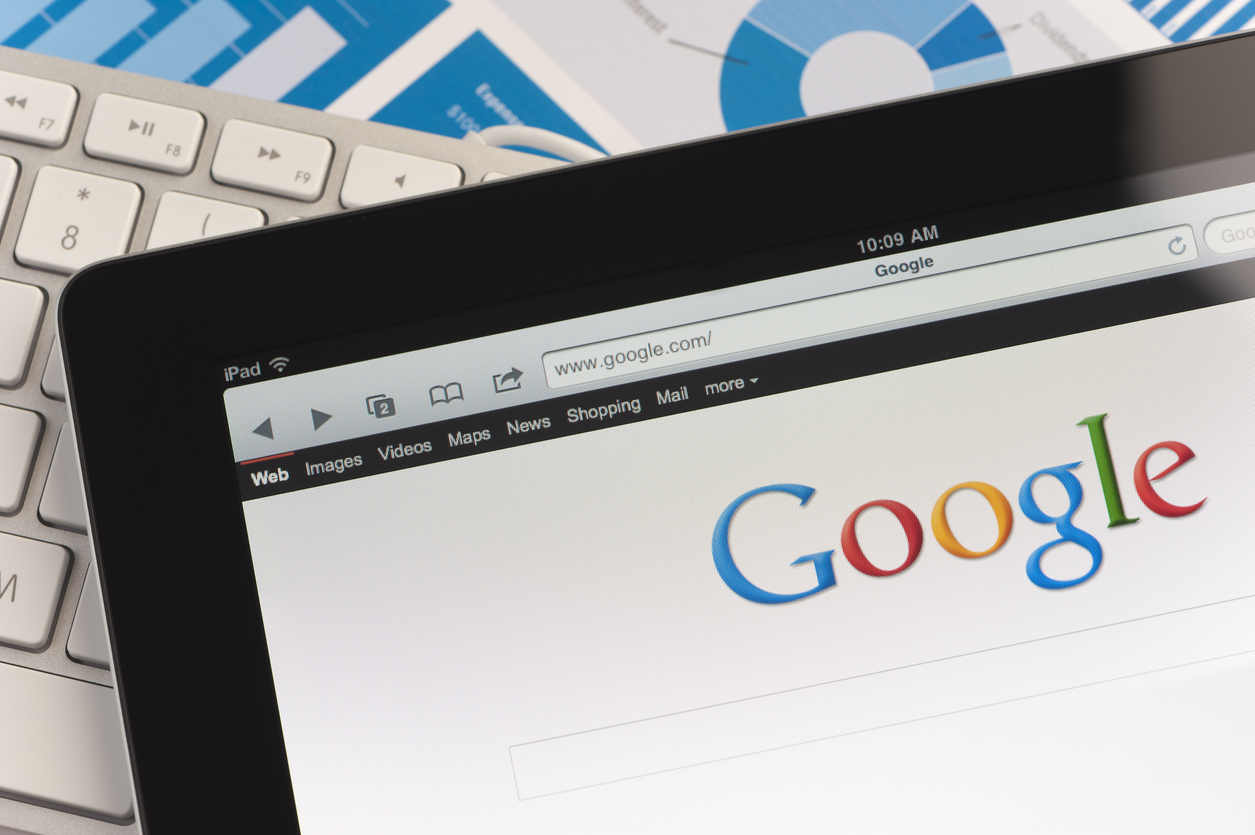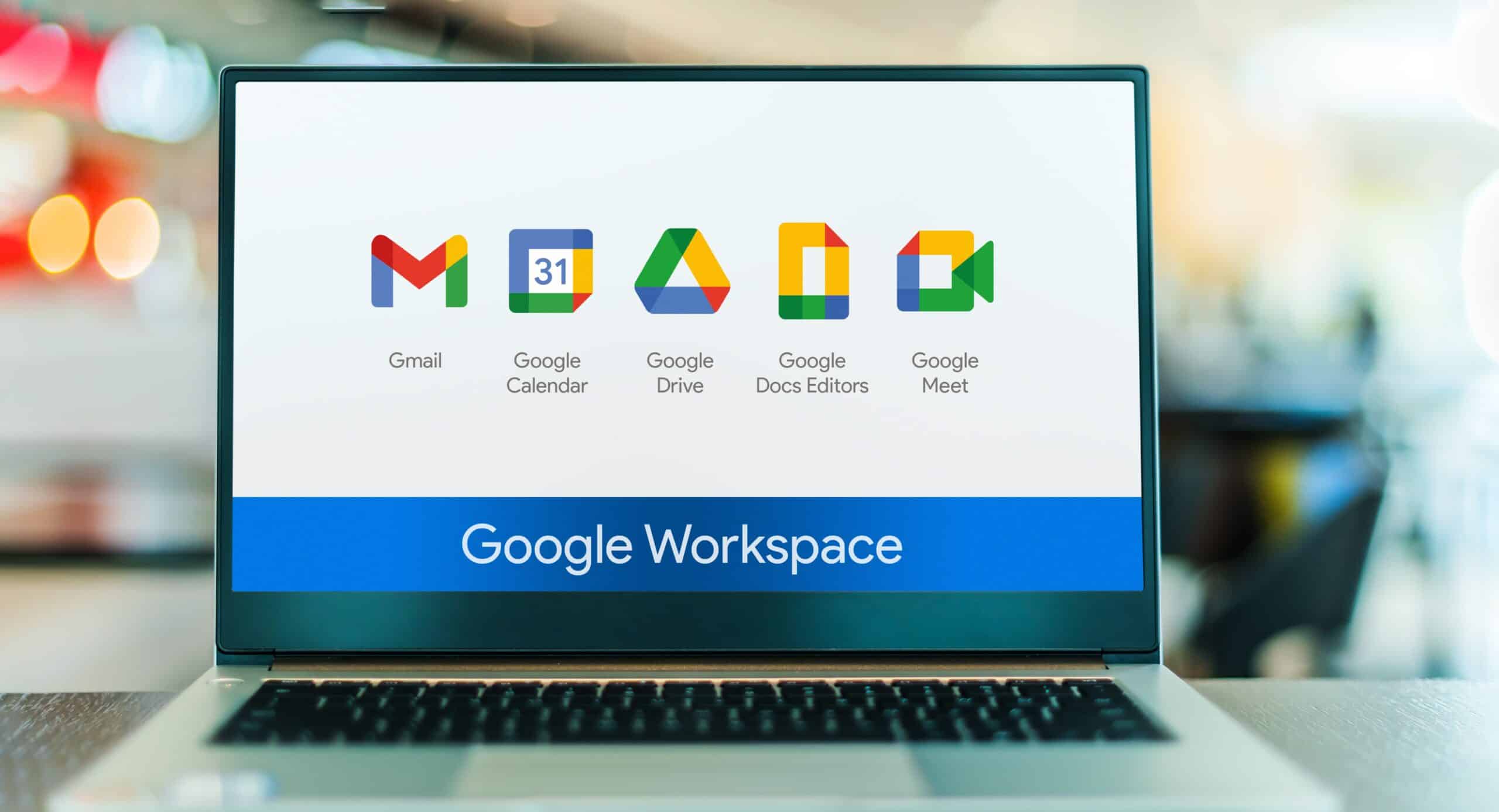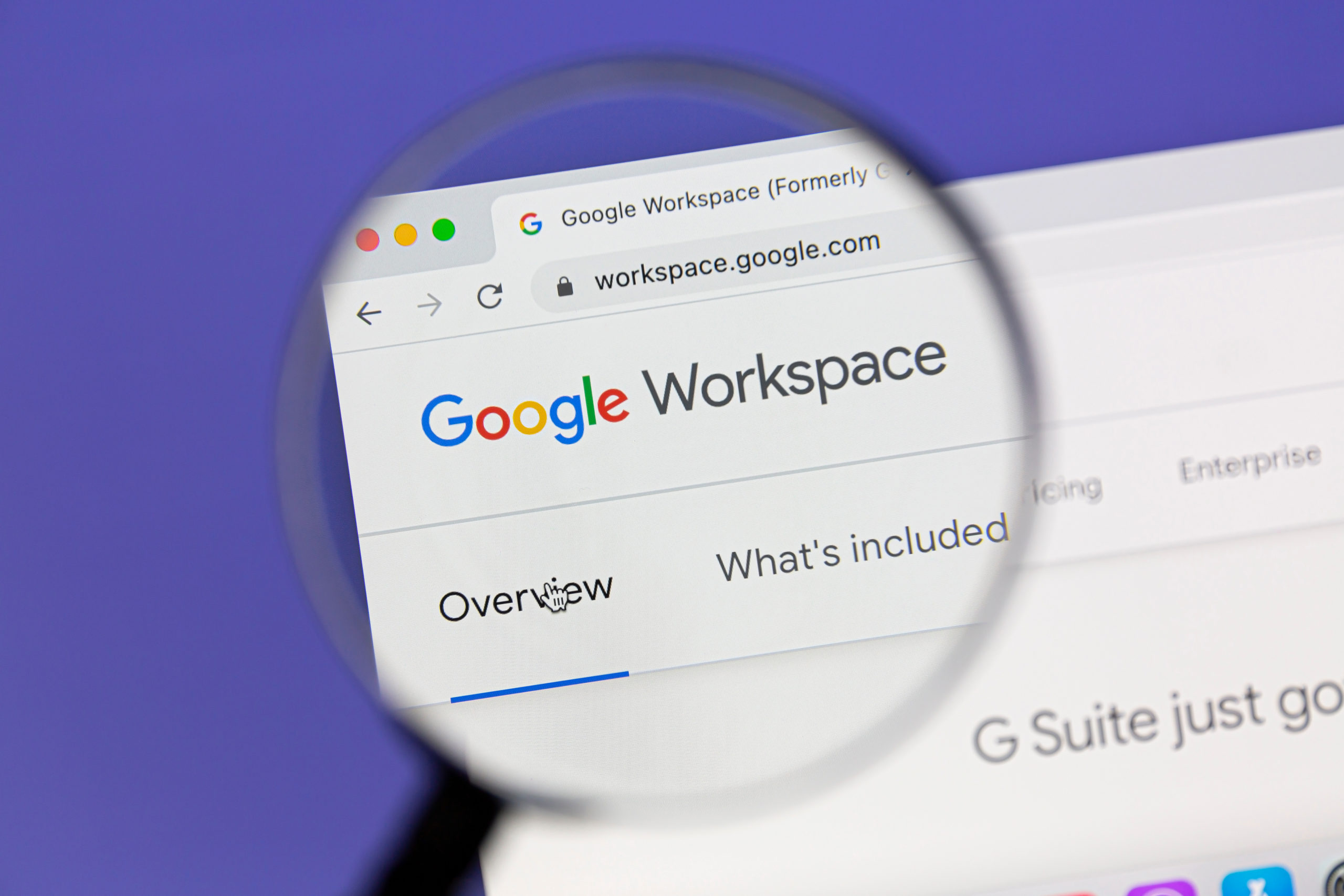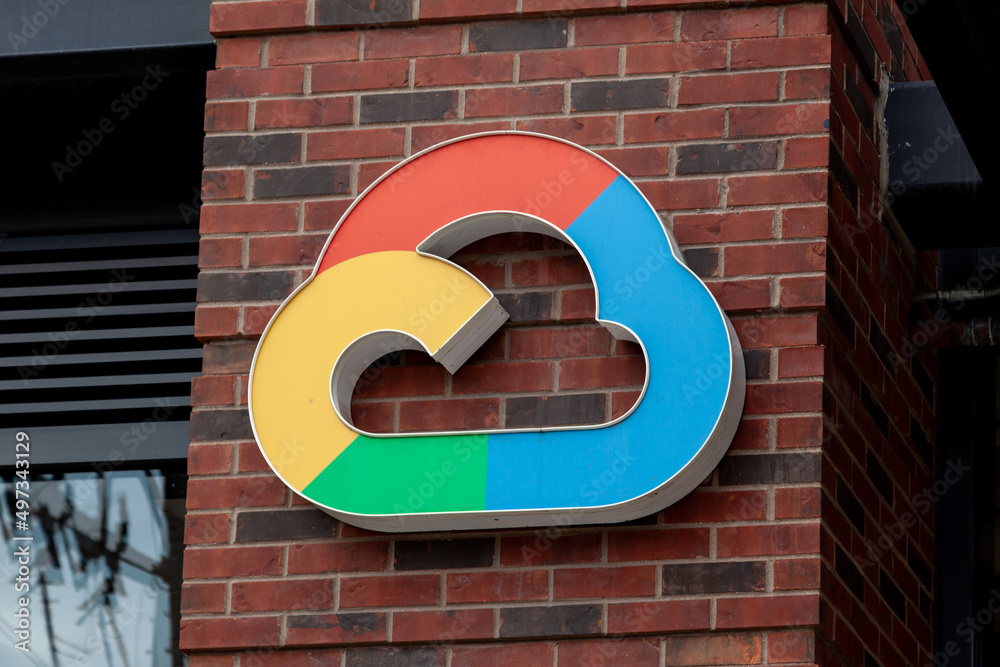Collaborate Seamlessly: A Guide to Google Suite’s Power
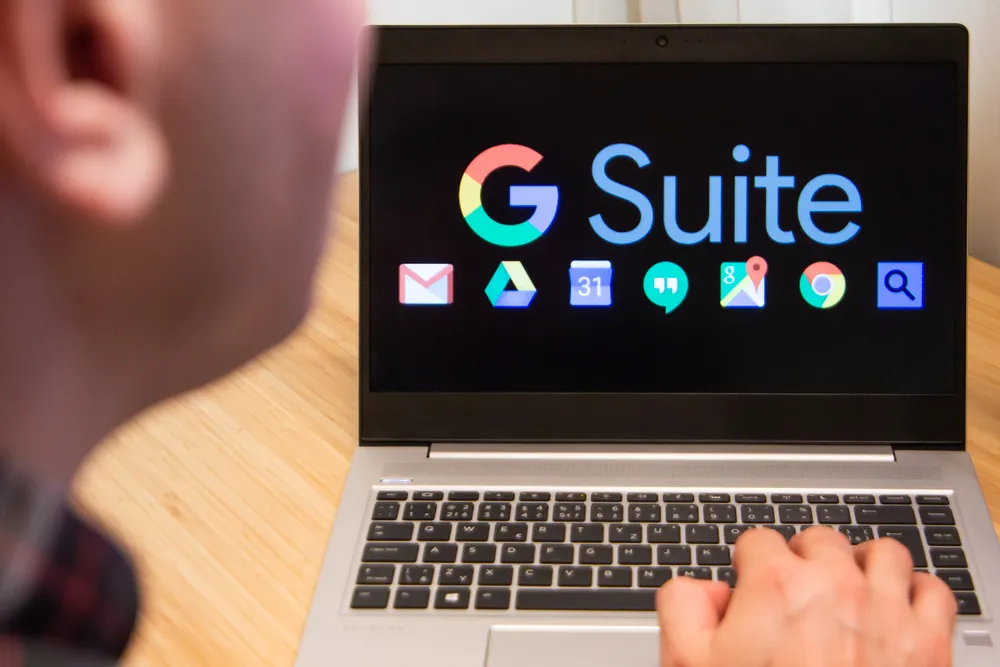
Introduction
In today’s fast-paced and interconnected professional landscape, effective collaboration is the cornerstone of success.
Collaborative tools play a pivotal role in modern workplaces, facilitating seamless communication, sharing of ideas, and collective problem-solving.
Among the myriad options available, Google Suite stands out as an unparalleled suite of productivity and collaboration tools that have revolutionized the way teams work together.
Part 1: Communication Tools in Google Suite
Gmail
Gmail, a cornerstone of Google Suite, is far more than just an email platform.
It is a robust communication hub that empowers users with a range of features designed for efficiency and productivity.
From its intuitive interface to its powerful organization capabilities, Gmail streamlines email management like no other platform. What sets Gmail apart are its advanced features, such as priority inbox, smart categorization, and lightning-fast search functionality.
These tools ensure that important messages are front and center, allowing professionals to focus on what matters most.
Google Chat
In today’s fast-paced work environments, real-time communication is crucial for efficient collaboration. Google Chat, integrated seamlessly into the Google Suite ecosystem, provides teams with a powerful instant messaging platform.
It allows for instant communication and collaboration within teams, reducing the need for lengthy email chains.
What sets Google Chat apart is its integration with other Google Suite apps. This means that discussions in Chat can seamlessly transition into collaborative document editing in Google Docs or scheduling in Google Calendar.
This integration enhances workflow efficiency, making Google Chat an indispensable tool for modern workplaces.
Part 2: Document Collaboration in Google Suite
Google Suite offers a suite of powerful document collaboration tools that redefine how teams work together on projects.
Among these, Google Docs and Google Sheets stand out as indispensable platforms for creating, editing, and analyzing documents collaboratively.
Google Docs
Google Docs revolutionizes the process of document creation and editing by allowing multiple users to work on a single document simultaneously.
This real-time collaboration feature ensures that teams can brainstorm, draft, and refine documents together, even if they are miles apart.
The platform also offers robust formatting tools, making it easy to create professional-quality documents. One of the standout features of Google Docs is its version history functionality. This allows users to track changes made to a document, making it easy to revert to previous versions if needed.
With real-time editing capabilities and version tracking, Google Docs empowers teams to create polished and refined documents efficiently.
Google Sheets
For data-driven tasks, Google Sheets provides a collaborative environment for creating and managing spreadsheets.
Teams can collaborate on data analysis and reporting in real time, ensuring that everyone has access to the most up-to-date information.
Google Sheets also boasts a rich set of functions and formulas, enabling users to perform complex calculations and manipulations effortlessly. This makes it a powerful tool for financial modeling, project planning, and more.
Additionally, data visualization tools in Google Sheets allow for the creation of dynamic charts and graphs, transforming raw data into actionable insights. With its collaborative capabilities and powerful analytical features, Google Sheets is an invaluable tool for teams working on data-intensive projects.
In summary, Google Docs and Google Sheets represent the pinnacle of document collaboration tools.
They enable teams to work together seamlessly on documents and spreadsheets, whether it’s for drafting reports, creating presentations, or conducting in-depth data analysis.
With features like real-time editing, version history, and robust formulas, Google Suite’s document collaboration tools empower teams to achieve new levels of productivity and efficiency.
Part 3: Presentation and Visual Tools
Google Suite offers powerful presentation and visual tools that facilitate the creation of compelling visuals and dynamic presentations.
Among these, Google Slides and Google Drawings are standout applications that empower teams to communicate ideas effectively.
Google Slides
Google Slides is a dynamic presentation tool that enables users to craft engaging and visually appealing presentations for meetings, pitches, and various professional settings.
Its intuitive interface makes it easy to create slides, add content, and incorporate multimedia elements. What sets Google Slides apart is its collaboration features, which allow multiple team members to work on a presentation simultaneously.
This ensures seamless group presentations, even when team members are located in different geographic locations.
With real-time collaboration capabilities, teams can refine and fine-tune their presentations together, resulting in polished and impactful content.
Google Drawings
Google Drawings is a versatile tool that empowers users to design diagrams, flowcharts, and other visual content with ease.
Its intuitive drag-and-drop interface makes it accessible to users of all levels of expertise. Whether it’s creating organizational charts, process diagrams, or visual representations of concepts, Google Drawings provides a platform for clear and effective communication.
Additionally, Google Drawings seamlessly integrates with other Google Suite apps, allowing users to incorporate visuals into documents, presentations, and more. This integration enhances the overall visual appeal and clarity of content created within the Google Suite ecosystem.
In summary, Google Slides and Google Drawings are indispensable tools for creating visually compelling content and dynamic presentations.
With features like real-time collaboration and seamless integration, these applications empower teams to communicate ideas effectively, whether it’s for internal meetings, client pitches, or educational presentations.
By harnessing the power of Google Suite’s presentation and visual tools, teams can elevate the impact of their communication and deliver content that resonates with their audience.
Part 4: Organizing and Managing with Google Suite
Google Suite provides powerful organizational and management tools to streamline workflows and enhance productivity.
Among these, Google Drive and Google Calendar are essential applications that facilitate efficient file management and event coordination.
Google Drive
Google Drive serves as a robust cloud storage platform that allows users to store files securely and access them from anywhere with an internet connection.
Its seamless integration with other Google Suite apps ensures that files can be easily shared and collaborated on. This collaborative aspect is a standout feature, as multiple team members can work on documents, spreadsheets, and presentations simultaneously.
Additionally, Google Drive’s intuitive file organization system simplifies the process of locating and accessing files, making it a cornerstone of efficient document management within Google Suite.
Google Calendar
Efficient scheduling and event organization are essential components of successful team collaboration. Google Calendar provides a comprehensive solution for managing events, meetings, and appointments.
Its user-friendly interface allows for easy creation and modification of events, ensuring that teams stay organized and on track. What sets Google Calendar apart is its seamless integration with other Google Suite apps, such as Gmail.
This integration enables users to easily schedule events based on email correspondence, streamlining the process of event planning and coordination.
By leveraging Google Calendar, teams can ensure that everyone is on the same page and that events are scheduled with maximum efficiency.
In summary, Google Drive and Google Calendar are integral tools for organizing and managing tasks within Google Suite.
Google Drive’s cloud storage capabilities and collaborative features streamline file management, while Google Calendar’s intuitive scheduling interface ensures efficient event coordination. By utilizing these tools effectively, teams can enhance their overall productivity and ensure that tasks and events are managed with precision and efficiency.
Part 5: Collaborative Workspaces in Google Suite
Google Suite offers collaborative workspaces that empower teams and educators to create dynamic online environments for knowledge sharing and learning.
Among these, Google Sites and Google Classroom are standout applications designed to facilitate collaboration and knowledge dissemination.
Google Sites
Google Sites provides a platform for creating internal websites and knowledge bases within an organization.
Its intuitive drag-and-drop interface makes it accessible to users of all levels of expertise, allowing for the creation of visually appealing and informative sites.
Teams can utilize Google Sites to centralize resources, share important information, and collaborate on projects. The platform also offers extensive customization options, allowing users to tailor the look and feel of their sites to align with their branding and communication needs.
Additionally, embedding features enable the integration of various Google Suite elements, such as Google Docs and Google Sheets, further enhancing the collaborative capabilities of Google Sites.
Google Classroom
Google Classroom revolutionizes the learning experience by providing educators with a virtual classroom environment.
It serves as a centralized hub for facilitating education and training, allowing teachers to create and manage classes, distribute assignments, and engage with students. One of the standout features of Google Classroom is its seamless integration with other Google Suite apps.
This integration enables educators to effortlessly assign and collect work from students using Google Docs, Google Sheets, and Google Slides. Additionally, grading tools within Google Classroom streamline the assessment process, providing valuable feedback to students.
With communication tools, including announcements and class discussions, Google Classroom fosters an interactive and collaborative learning environment.
In summary, Google Sites and Google Classroom are invaluable tools for creating collaborative workspaces and virtual classrooms within Google Suite.
Google Sites empowers teams to centralize information and resources, while Google Classroom revolutionizes the education experience by providing a digital platform for educators and students to collaborate seamlessly.
By leveraging these collaborative workspaces, organizations and educators can enhance knowledge sharing and learning experiences in a dynamic and interactive manner.
Part 6: Security and Administration in Google Suite
Ensuring the security and integrity of data is of paramount importance in any collaborative workspace. Google Suite provides robust tools and best practices for managing user accounts, implementing security measures, and safeguarding sensitive information.
Google Admin Console
The Google Admin Console serves as the centralized hub for managing user accounts, security settings, and policies within Google Suite. Administrators have the ability to configure access levels, reset passwords, and monitor user activity.
Additionally, the Admin Console enables the implementation of security policies to safeguard against unauthorized access and data breaches.
This includes setting password requirements, defining access privileges, and enforcing multi-factor authentication.
Furthermore, administrators can utilize the console to monitor and audit user activity, ensuring compliance with organizational security protocols. By leveraging the capabilities of the Google Admin Console, organizations can maintain a secure and well-managed collaborative environment.
Security Best Practices
In addition to the administrative tools provided by Google Suite, adhering to security best practices is essential for protecting sensitive data and guarding against potential threats.
One crucial practice is the implementation of two-factor authentication (2FA), which adds an extra layer of security by requiring users to verify their identity through a secondary method.
This significantly reduces the risk of unauthorized access, even in the event of compromised passwords. Encryption also plays a vital role in data security.
Google Suite employs encryption protocols to safeguard data during transmission and while stored on Google servers.
Furthermore, privacy settings allow users to control who has access to their information, providing an additional layer of control over sensitive data.
In summary, the combination of the Google Admin Console and adherence to security best practices forms a robust defense against potential security threats within Google Suite. By effectively managing user accounts, implementing security policies, and following established best practices, organizations can maintain a secure collaborative workspace and safeguard sensitive information from unauthorized access or breaches.
Conclusion
In the ever-evolving landscape of collaborative workspaces, Google Suite stands as a beacon of innovation and efficiency.
Through its array of powerful tools and intuitive features, Google Suite has redefined how teams collaborate and communicate.
From the dynamic document editing in Google Docs to the visually engaging presentations in Google Slides, each application within Google Suite contributes to a seamless and productive work environment.
The ability to create, share, and collaborate in real time has empowered teams to transcend geographical boundaries and work together as if they were in the same room.
Furthermore, Google Suite’s emphasis on security and administration ensures that sensitive information is safeguarded, providing peace of mind in an era where data security is paramount.
The Google Admin Console, coupled with best practices like two-factor authentication and encryption, creates a fortress of protection around your collaborative workspace.
As you conclude this guide, I encourage you to explore and implement these tools in your workplace. Embrace the power and versatility of Google Suite to enhance productivity, streamline workflows, and unlock new levels of collaboration.
Whether you’re a business professional, educator, or creative, Google Suite has something to offer for everyone.
Embrace the future of collaborative workspaces with Google Suite and embark on a journey of seamless collaboration and boundless productivity.