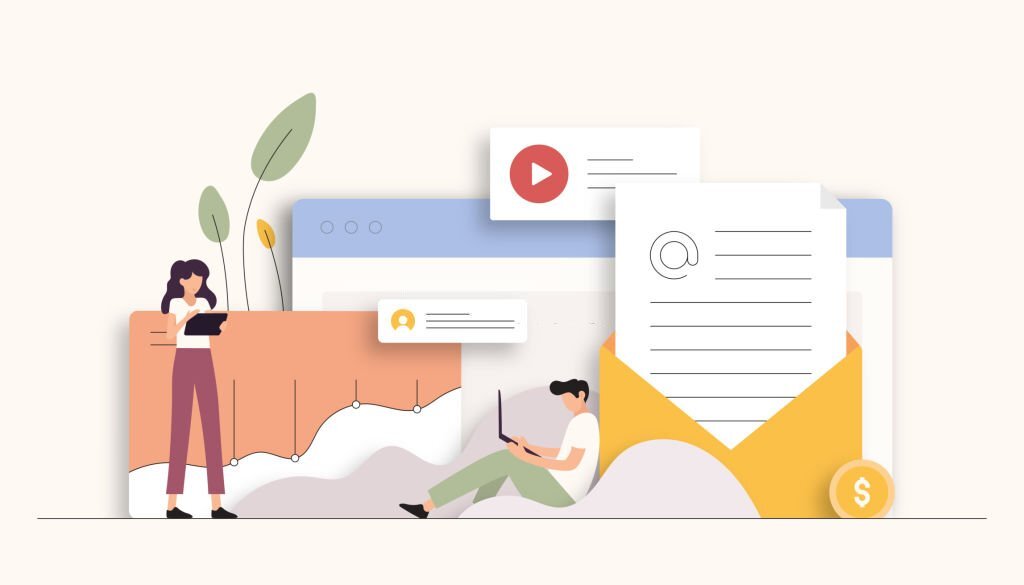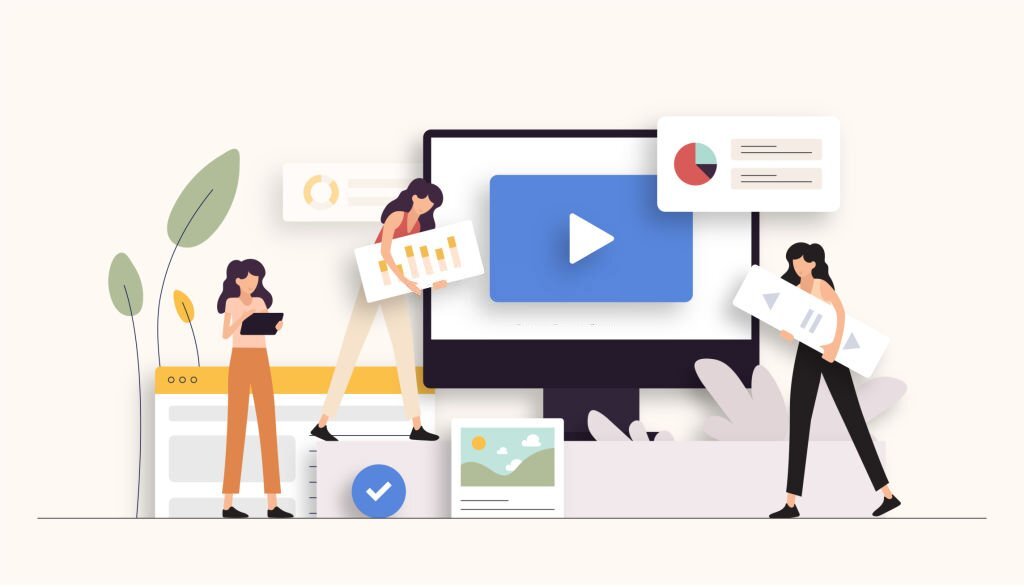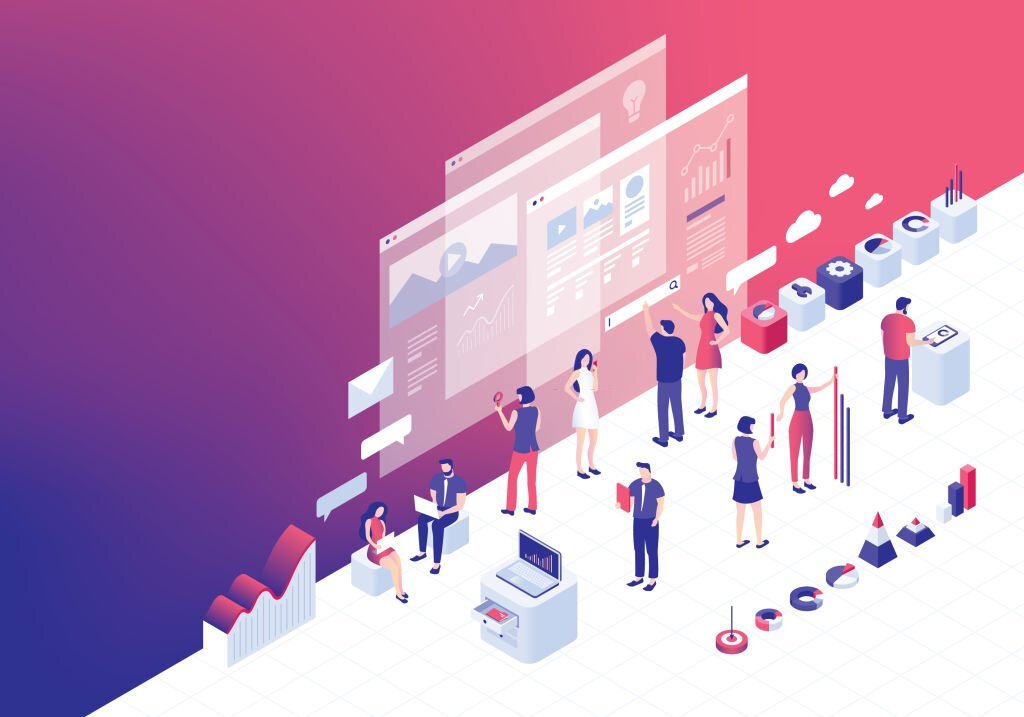From Email to Productivity Suite: Exploring the Full Potential of Google Workspace
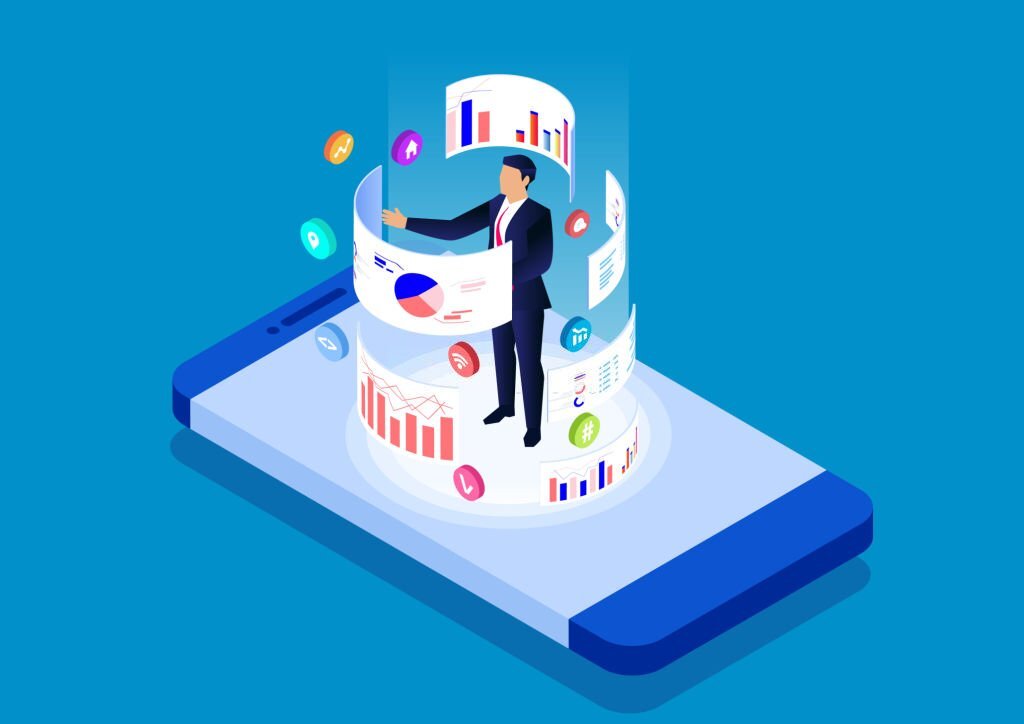
Introduction
The way we communicate and collaborate in the digital landscape has undergone a profound transformation over the years.
From simple emails to comprehensive productivity suites, the evolution has been remarkable. In this dynamic era of remote work and global connectivity, the need for versatile and efficient tools has never been greater.
This is where Google Workspace steps in, revolutionizing how teams interact, create, and innovate.
It’s not just about email anymore; it’s a comprehensive platform designed to amplify productivity and streamline collaboration across organizations.
In this guide, we’ll delve deep into the various facets of Google Workspace, uncovering its capabilities beyond traditional email communication.
Part 1: Unleashing the Power of Gmail
Subsection 1.1: Beyond Email Communication
Google Workspace redefines the boundaries of what can be achieved with email communication.
Gmail, the cornerstone of this suite, is far more than just a messaging platform.
It serves as a hub for communication possibilities, integrating seamlessly with other Workspace applications.
From threaded conversations to powerful search functionalities, Gmail empowers users to manage their inboxes with unparalleled efficiency.
Labels and filters allow for the categorization and prioritization of emails, ensuring that important messages are never lost in the digital sea.
With features like priority inbox, snooze, and smart replies, Gmail adapts to the unique work styles and preferences of users, making it a versatile tool for individuals and teams alike.
Subsection 1.2: Google Meet for Virtual Meetings
As the world transitions into a new era of collaboration, virtual meetings have become an integral part of modern work culture.
Google Meet, a component of Google Workspace, emerges as a powerful solution for hosting virtual conferences, webinars, and team huddles.
Its intuitive interface and seamless integration with other Workspace apps make it a preferred choice for businesses of all sizes.
Beyond the basic video conferencing capabilities, Google Meet offers a plethora of advanced features.
Real-time captioning, background blur, and hand-raising options enhance the meeting experience, ensuring clear communication even in a virtual setting.
The ability to record meetings and integrate them with Google Drive further solidifies Google Meet’s position as a comprehensive tool for modern collaboration.
Part 2: Seamless Document Collaboration
Subsection 2.1: Google Docs: Real-Time Editing
Google Docs revolutionizes the way teams collaborate on documents.
Its real-time editing capabilities enable multiple users to work on a document simultaneously, breaking down the barriers of location and time zones.
This feature is invaluable for projects that require swift decision-making and input from various stakeholders. Additionally, Google Docs incorporates robust version control and revision management tools.
Users can easily track changes, add comments, and revert to previous versions, ensuring that the document’s evolution is well-documented and accessible.
This level of transparency and collaboration efficiency sets Google Docs apart as a powerful tool for content creation and editing.
Subsection 2.2: Google Sheets for Data-Driven Decisions
In the realm of data-driven decision-making, Google Sheets emerges as an indispensable tool.
Its intuitive interface and powerful functionalities allow for efficient data analysis and visualization.
From basic spreadsheet operations to complex data manipulation, Google Sheets caters to a wide spectrum of analytical needs.
Moreover, its seamless integration with other Google Workspace apps facilitates effective team collaboration.
Multiple users can work on the same dataset simultaneously, ensuring that everyone has access to the most up-to-date information.
With features like pivot tables, charts, and functions, Google Sheets empowers businesses to derive meaningful insights from their data, driving informed decision-making processes.
Part 3: Dynamic Presentations
Subsection 3.1: Google Slides: Engaging Audiences
Google Slides is a dynamic platform that allows users to create presentations that captivate and engage audiences.
With a wide array of templates and themes, it offers a visually appealing canvas to build upon.
Integration with multimedia elements such as images, videos, and audio files enhances the overall impact of the presentation.
Moreover, Google Slides incorporates interactive features like hyperlinks, transitions, and animations, transforming static content into an immersive experience.
These capabilities not only make presentations visually appealing but also ensure that the content resonates effectively with the audience, leaving a lasting impression.
Subsection 3.2: Google Drawings for Visual Communication
Visual communication is a powerful tool for conveying ideas and concepts.
Google Drawings provides an intuitive platform to create diagrams, flowcharts, infographics, and more.
Its user-friendly interface allows for the easy placement and manipulation of shapes, lines, and text, enabling users to express their ideas visually.
Additionally, Google Drawings seamlessly integrates with other Google Workspace applications, allowing for easy insertion of visuals into documents, presentations, and spreadsheets.
Whether it’s illustrating processes, creating organizational charts, or designing informative graphics, Google Drawings empowers users to communicate complex information in a clear and visually appealing manner.
Part 4: Unified Storage and Scheduling
Subsection 4.1: Google Drive: Unified Storage Solution
Google Drive stands as a cornerstone of efficient file management and collaborative work within Google Workspace.
With its user-friendly interface and seamless integration across applications, it offers a unified storage solution for businesses of all sizes.
Google Drive allows for the creation, storage, and organization of a wide array of file types, from documents and spreadsheets to images and videos.
Its intuitive folder system and access controls ensure that teams can structure their files logically and grant permissions as needed.
This enables streamlined collaboration, as team members can easily access, edit, and comment on documents in real time.
Furthermore, the robust search capabilities of Google Drive make locating specific files a breeze, even in a vast repository of documents. With Google Drive, businesses can centralize their digital assets and foster a culture of efficient collaboration.
Subsection 4.2: Google Calendar: Mastering Scheduling
Google Calendar is a versatile tool that revolutionizes the way teams plan and schedule events.
Its intuitive interface allows for easy event creation, where users can specify details such as time, location, and attendees.
With features like recurring events and reminders, Google Calendar ensures that important dates and deadlines are never overlooked.
Additionally, the ability to overlay multiple calendars allows for a comprehensive view of team members’ availability, facilitating efficient scheduling of meetings and appointments.
Furthermore, Google Calendar seamlessly integrates with other Google Workspace applications, enabling users to attach documents and set video conferencing links directly within event invitations.
By mastering the art of scheduling with Google Calendar, teams can optimize their time management, enhance productivity, and ensure that everyone is on the same page.
Part 5: Customizable Collaborative Spaces
Subsection 5.1: Google Sites for Knowledge Hubs
Google Sites empowers teams to create intuitive and informative internal websites, serving as knowledge hubs for organizations.
Its user-friendly interface allows for the easy construction of web pages, with the ability to embed documents, spreadsheets, and multimedia elements.
This enables the sharing of resources and information in a visually engaging format.
With the drag-and-drop functionality, even those without extensive web development experience can design professional-looking sites.
Moreover, Google Sites offers seamless integration with other Google Workspace apps, ensuring that content can be sourced and incorporated from Google Drive, Google Calendar, and more.
By utilizing Google Sites, organizations can centralize their knowledge base, providing employees with a dynamic platform for accessing critical information, fostering collaboration, and enhancing productivity.
Subsection 5.2: Google Classroom for Education
Google Classroom revolutionizes the educational landscape, providing a dynamic platform for teachers and students to interact in the digital realm.
It streamlines the process of assigning and submitting assignments, facilitating a paperless classroom environment.
Through Google Classroom, educators can create virtual classrooms, manage student rosters, and distribute learning materials effortlessly.
Additionally, the platform encourages interactive learning experiences, allowing students to ask questions, collaborate on assignments, and engage in discussions.
The integration with other Google Workspace applications further enhances the educational experience. Students can seamlessly access Google Docs, Sheets, and Slides directly from Classroom, enabling them to work on assignments collaboratively.
With Google Classroom, education transcends the physical classroom, empowering both educators and learners to thrive in the digital age.
Part 6: Security and Administration
Subsection 6.1: Google Admin Console: Security Command Center
The Google Admin Console serves as the nerve center for security and administration within Google Workspace.
This powerful tool enables administrators to have granular control over user accounts and security settings.
It allows for the creation, modification, and deletion of user accounts, ensuring that access to sensitive information is tightly controlled.
Additionally, the Admin Console provides a comprehensive view of user activity, enabling administrators to monitor and track events for data integrity.
This visibility into user actions is crucial for identifying and mitigating potential security risks.
With the Admin Console’s robust features, organizations can establish a secure digital workspace environment, safeguarding their valuable data.
Subsection 6.2: Security Best Practices
Enhancing the security of a digital workspace goes beyond just relying on platform features.
Implementing security best practices is a proactive approach to fortifying your organization’s defenses.
Two-factor authentication (2FA) is a cornerstone of modern security.
By requiring users to authenticate their identity through multiple means, it significantly reduces the risk of unauthorized access.
Encryption is another critical practice. It ensures that data is scrambled and unreadable to anyone without the proper decryption keys.
Beyond these measures, regular security audits, employee training, and maintaining up-to-date security protocols are all integral components of a comprehensive security strategy.
By adopting these best practices, organizations can bolster their defenses, creating a robust security posture within their Google Workspace environment.
Conclusion
As businesses adapt to the evolving landscape of work, Google Workspace emerges as a transformative solution that transcends traditional email communication.
It is a comprehensive platform that revolutionizes collaboration, productivity, and security in the digital workspace.
With its powerful suite of tools and seamless integration, Google Workspace is poised to redefine how teams operate in the modern era.
By embracing the full potential of Google Workspace, organizations can boost productivity, enhance collaboration, and pave the way for a more efficient future of work.
Embrace the future of work with Google Workspace – where communication, collaboration, and security converge to create a truly dynamic digital workspace solution.