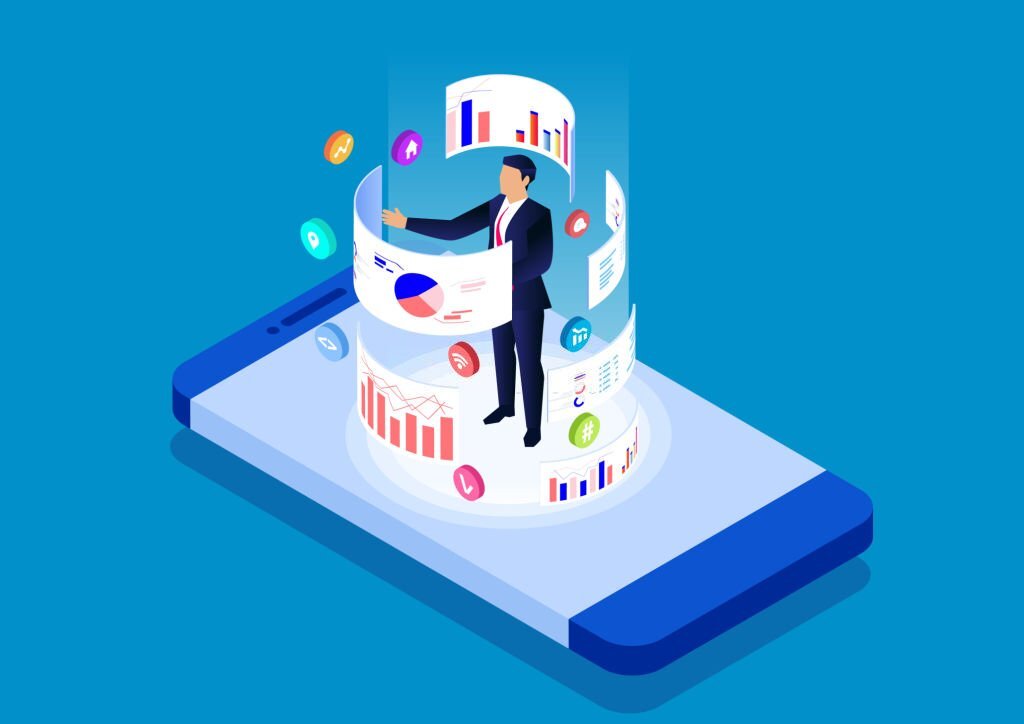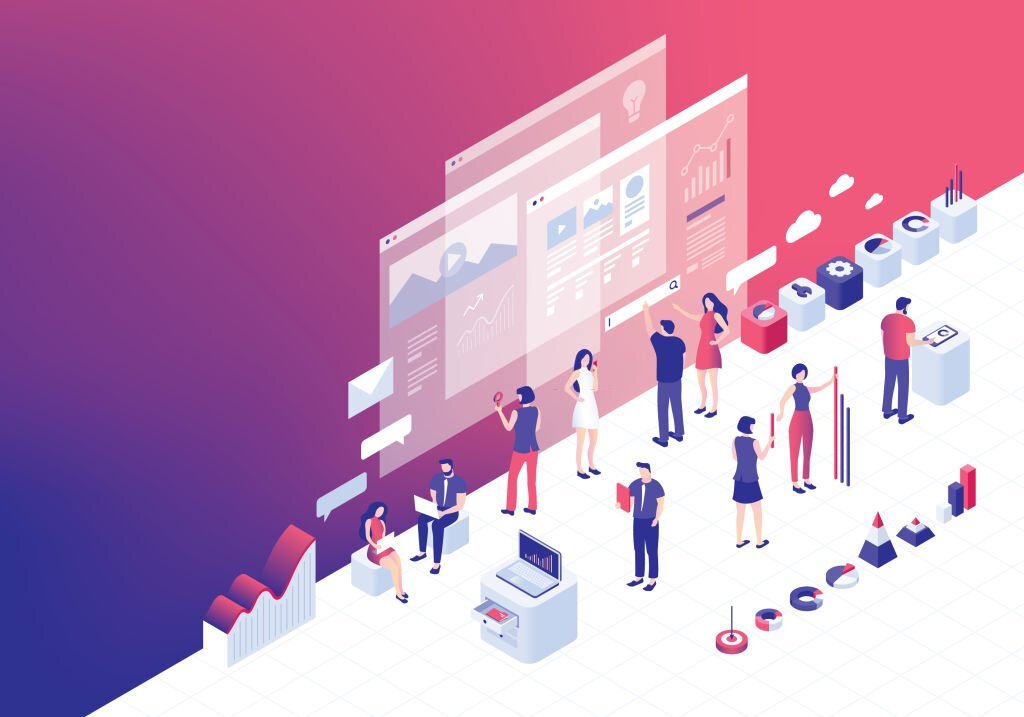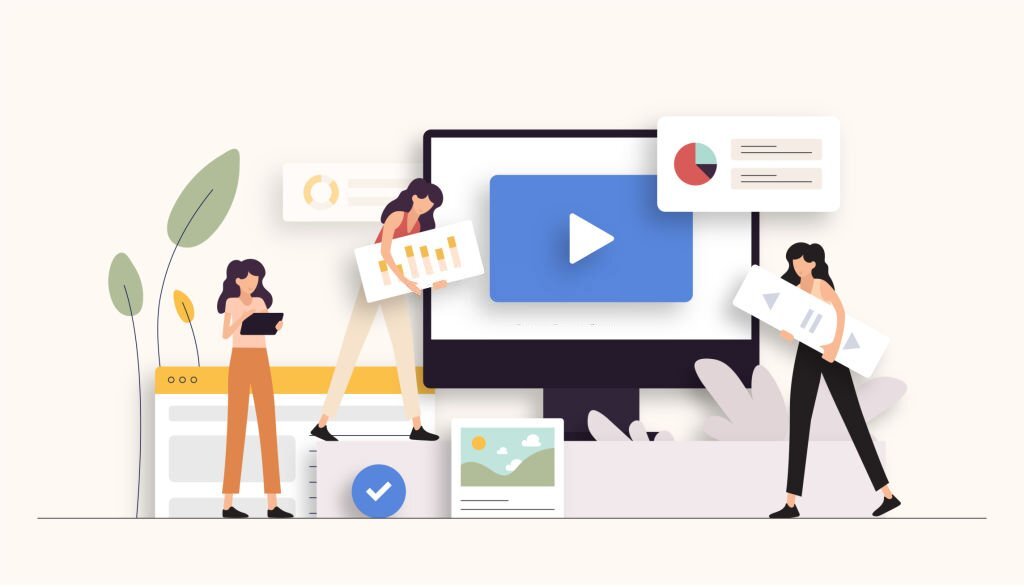Revolutionize Collaboration: Unleashing the Power of Google Workspace
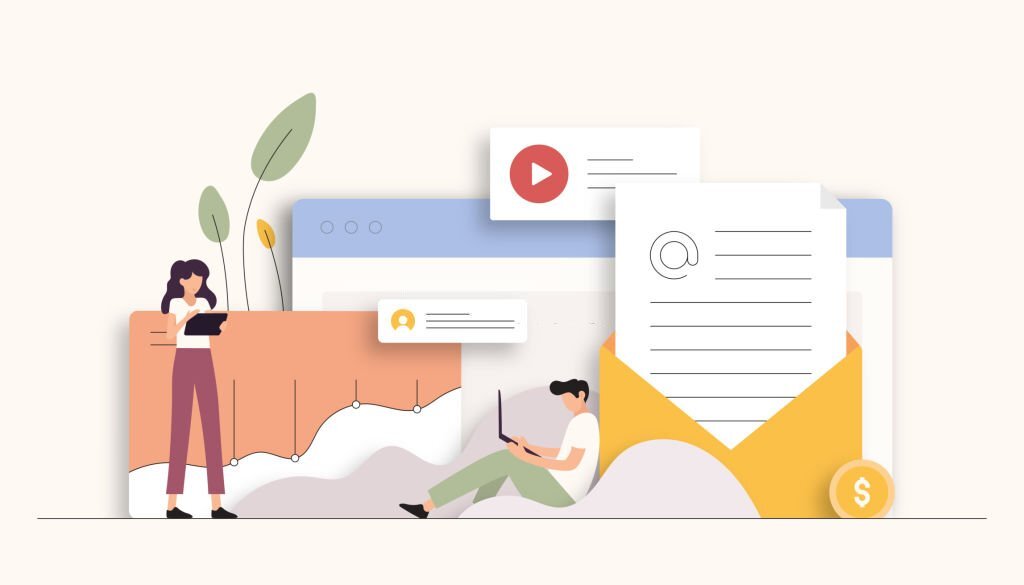
Introduction
In an era defined by digital connectivity and remote work, effective collaboration tools are at the heart of productivity.
Google Workspace, a comprehensive suite of cloud-based applications, has emerged as a frontrunner in revolutionizing how teams collaborate in the modern workspace.
This blog post delves into the myriad ways Google Workspace empowers teams to work smarter, fostering seamless collaboration and driving productivity to new heights.
Part 1: Streamlined Communication
In today’s fast-paced work environment, effective communication lies at the heart of successful collaboration.
Google Workspace, with its arsenal of tools, revolutionizes the way teams interact and connect.
This section explores how Google Workspace redefines communication, from the versatile use of Gmail to the immersive world of Google Meet.
Subsection 1.1: Gmail and BeyondGmail: Beyond Email Communication
Gmail, a cornerstone of Google Workspace, transcends conventional email correspondence.
It’s a dynamic platform that fosters seamless communication, whether through emails, chats, or video calls.
Its intuitive interface and integrated chat features allow for real-time conversations, eliminating the need for constant back-and-forth.
Moreover, Gmail’s integration with other Workspace apps ensures smooth workflow transitions, enabling users to effortlessly switch between tasks, from drafting emails to collaborating on documents.
Leveraging Labels and Filters for Organization
In the fast-paced digital landscape, organization is paramount. Google Workspace takes email management to new heights with the use of labels and filters in Gmail.
Labels act as digital markers, categorizing emails based on specific criteria.
This empowers users to efficiently sort and prioritize their inboxes, ensuring that critical messages are never lost in the shuffle.
Additionally, filters automate the process, allowing users to set predefined rules for incoming emails.
By strategically utilizing labels and filters, Google Workspace transforms Gmail into a powerhouse of productivity, helping users stay focused on what matters most.
Subsection 1.2: Google Meet for Virtual MeetingsVirtual Meetings: A New Frontier
The paradigm of meetings has undergone a significant shift with the advent of virtual collaboration, and Google Meet has emerged as the vanguard in this transition.
It provides a seamless platform for hosting meetings, regardless of geographic location.
Google Meet facilitates face-to-face interactions, enabling teams to connect on a personal level, even in the absence of physical proximity.
The intuitive interface allows for easy scheduling, inviting participants, and screen sharing, transforming virtual meetings into dynamic and engaging experiences.
Screen Sharing and Collaboration Features in Google Meet
Google Meet empowers teams to work together in real-time, ensuring that distance is never a barrier to effective collaboration.
One of its standout features is the ability to share screens, which is instrumental in presentations and collaborative discussions.
This feature allows participants to view documents, spreadsheets, or presentations simultaneously, fostering a sense of unity and comprehension.
Additionally, interactive features like chat and polls enhance engagement, ensuring that every voice is heard and every idea is considered.
With Google Meet, virtual meetings transcend traditional boundaries, becoming a cornerstone of modern workplace collaboration.
Part 2: Seamless Document Collaboration
Efficient document collaboration is the linchpin of any successful team.
Google Workspace offers a suite of tools that redefine how teams create, edit, and manage documents.
This section delves into the dynamic capabilities of Google Docs and Google Sheets, enabling teams to collaborate seamlessly and make data-driven decisions.
Subsection 2.1: Google Docs: Real-Time Editing
Google Docs revolutionizes the way teams create and edit documents.
Its real-time editing feature allows multiple users to work on a document simultaneously, eradicating the delays associated with traditional document editing.
This means that team members can contribute, provide feedback, and make revisions in real time, fostering a sense of unity and productivity.
Whether it’s brainstorming ideas or finalizing reports, Google Docs ensures that every team member’s input is valued and integrated seamlessly.
Version Control and Revision History in Google Docs
Maintaining the integrity and coherence of documents is essential for effective collaboration.
Google Docs offers robust version control and revision history features.
This means that every change made in a document is tracked, allowing users to review and revert to previous versions if needed.
This not only safeguards against accidental deletions or alterations but also provides a transparent overview of the document’s evolution.
With Google Docs, teams can collaborate with confidence, knowing that their work is protected and accessible at every stage.
Subsection 2.2: Google Sheets for Data-Driven DecisionsData Analysis and Visualization with Google Sheets
In today’s data-driven landscape, effective data analysis is crucial for making informed decisions.
Google Sheets provides a powerful platform for organizing, analyzing, and visualizing data.
Its spreadsheet capabilities enable teams to perform complex calculations, create interactive charts, and generate insightful reports.
From sales forecasts to project budgets, Google Sheets empowers teams to transform raw data into actionable insights, driving smarter, more informed decisions.
Team Collaboration for Effective Data Management
Google Sheets amplifies the power of collaboration in data management.
Multiple team members can work on a single spreadsheet, updating information in real-time.
This ensures that everyone has access to the most current data, eliminating the need for back-and-forth emails or manual data entry.
Additionally, features like comments and notifications facilitate seamless communication within the spreadsheet, enabling teams to discuss data points, clarify information, and collectively drive data-driven initiatives forward.
With Google Sheets, teams can leverage the collective intelligence of the group, resulting in more accurate and impactful data-driven decisions.
Part 3: Dynamic Presentations
Dynamic presentations are a cornerstone of effective communication.
Google Workspace provides powerful tools for crafting engaging and visually appealing presentations.
This section explores the capabilities of Google Slides and Google Drawings, allowing teams to convey their ideas with impact and creativity.
Subsection 3.1: Google Slides: Engaging Audiences
Dreating Dynamic Presentations with Google SlidesGoogle Slides empowers users to create captivating presentations that leave a lasting impression.
Its intuitive interface and a wide array of templates streamline the design process, allowing users to focus on content and delivery.
With real-time collaboration, multiple team members can contribute to the presentation simultaneously, ensuring a seamless and cohesive final product.
Whether it’s a sales pitch, a project update, or a training session, Google Slides provides the tools needed to captivate and inform any audience.
Integrating Multimedia and Interactive Elements
Elevating presentations to the next level, Google Slides enables the integration of multimedia and interactive elements.
This includes embedding videos, audio clips, and dynamic charts to add depth and interactivity to the content.
Such features not only enhance engagement but also facilitate a deeper understanding of the material.
Interactive elements like hyperlinks and navigation buttons enable presenters to guide their audience through a tailored and engaging experience.
With Google Slides, presentations become dynamic, immersive journeys that resonate with audiences.
Subsection 3.2: Google Drawings for Visual CommunicationVisual aids are powerful tools for conveying complex information in a digestible format.
Google Drawings provides a straightforward platform for creating infographics, diagrams, and other visual assets.
Its drag-and-drop interface, coupled with a library of shapes and icons, simplifies the design process.
Teams can convey concepts, processes, and data visually, enhancing comprehension and retention.
Whether it’s illustrating a workflow, showcasing data trends, or creating informative graphics, Google Drawings empowers teams to communicate with clarity and impact.
Enhancing Visual Communication in Google Workspace
Google Drawings seamlessly integrates with other applications in Google Workspace, amplifying visual communication across documents, presentations, and more.
Teams can easily insert drawings into Google Docs, Slides, and Sheets, enriching their content with custom visuals.
This interoperability fosters a cohesive and visually compelling narrative across all aspects of collaborative work.
With Google Drawings, teams have a versatile tool at their disposal to enhance their visual communication efforts within the Workspace ecosystem.
Part 4: Unified Storage and Scheduling
Efficient storage and seamless scheduling are essential components of any productive workspace.
Google Workspace offers powerful tools in the form of Google Drive and Google Calendar, providing users with unified storage solutions and intuitive scheduling capabilities.
Subsection 4.1: Google Drive: Unified Storage Solution
Efficient File Management and Collaboration in Google Drive
Google Drive serves as a centralized hub for storing, accessing, and collaborating on files.
Its intuitive interface allows for easy file uploads, downloads, and sharing.
Teams can collaborate in real-time, simultaneously editing documents, spreadsheets, and presentations.
Additionally, the commenting feature streamlines communication and feedback, ensuring a seamless collaborative process.
With version history and revision tracking, teams have full control over document changes, enhancing transparency and accountability.
Organizing Files with Folders and Access Controls
Google Drive’s organizational capabilities are second to none.
Users can create folders and subfolders to categorize files, making it easy to locate and manage documents.
Access controls enable administrators to set permissions, ensuring that sensitive information remains secure.
This feature is particularly valuable for businesses that need to compartmentalize information or grant different levels of access to various team members.
Google Drive’s unified storage solution empowers teams to work efficiently and securely.
Subsection 4.2: Google Calendar: Mastering Scheduling
Simplifying Event Planning and Scheduling with Google Calendar
Google Calendar revolutionizes scheduling by providing an intuitive platform for managing events, meetings, and appointments.
Users can create events with just a few clicks, specifying details like date, time, location, and attendees. The color-coded system allows for easy differentiation between personal, team, and company-wide events.
The availability feature eliminates the hassle of coordinating schedules by displaying each participant’s free and busy times, making it simple to find a suitable meeting slot.
Google Calendar’s user-friendly interface streamlines event planning and scheduling.
Integrating Google Calendar with Your Workflows
Google Calendar seamlessly integrates with other Google Workspace applications, enhancing its functionality.
Users can schedule events directly from Gmail, Google Meet, and other Workspace tools.
Calendar invites are automatically sent, and event details are updated in real-time. Furthermore, Google Calendar syncs across devices, ensuring that users have access to their schedules wherever they go.
This level of integration optimizes time management and ensures that teams are always on the same page regarding upcoming events and deadlines.
Google Calendar is a cornerstone tool for effective time management and scheduling within the Workspace ecosystem.
Part 5: Customizable Collaborative Spaces
In a dynamic work environment, the ability to create and customize collaborative spaces is paramount. Google Workspace offers two powerful tools in this regard: Google Sites and Google Classroom.
Subsection 5.1: Google Sites for Knowledge Hubs
Creating Informative Internal Websites with Google Sites
Google Sites empowers users to build intuitive and informative internal websites without the need for coding expertise.
This tool allows for the seamless integration of text, images, videos, and other media, enabling teams to create knowledge hubs that serve as go-to resources for critical information.
Whether it’s housing company policies, project documentation, or training materials, Google Sites provides a user-friendly platform for organizing and sharing information.
Sharing Knowledge and Resources with Google Sites
Google Sites makes knowledge sharing a breeze. Team members can easily access and contribute to the collective knowledge base.
The platform’s collaborative features allow for real-time editing and updating, ensuring that information remains current and relevant.
Additionally, Google Sites supports permissions settings, allowing administrators to control who can view, edit, and contribute to specific sites.
This level of customization ensures that knowledge is accessible to the right people at the right time.
Subsection 5.2: Google Classroom for Education
Revolutionizing Education with Google Classroom
In the realm of education, Google Classroom stands as a game-changer. It provides educators with a centralized platform for managing courses, assignments, and student interactions.
Teachers can effortlessly distribute materials, assign tasks, and provide feedback, all within a digital classroom environment.
This seamless integration of technology streamlines the educational process, enhancing both teaching and learning experiences.
Creating Engaging Learning Experiences with Google Classroom
Google Classroom fosters interactive and engaging learning environments. It facilitates discussions, collaborative projects, and real-time interaction between teachers and students.
Additionally, it integrates with other Google Workspace applications, allowing for the easy incorporation of documents, slides, and sheets into coursework. This versatility empowers educators to create dynamic lessons that cater to diverse learning styles.
Part 6: Security and Administration
In any collaborative workspace, security, and administration are of paramount importance. Google Workspace offers robust tools and best practices to safeguard data and manage user accounts effectively.
Subsection 6.1: Google Admin Console: Security Command Center
Managing User Accounts and Security Settings with Admin Console
The Google Admin Console serves as the command center for administrators.
It provides a comprehensive suite of tools to manage user accounts, control access permissions, and enforce security policies.
Administrators can set up two-factor authentication, monitor user activity, and configure advanced security settings to protect sensitive data.
This level of control ensures that the workspace remains secure and compliant with organizational policies.
Monitoring User Activity for Data IntegrityThe Admin Console allows for in-depth monitoring of user activity, providing insights into how individuals interact with the Workspace environment.
This feature is invaluable for maintaining data integrity and identifying any irregularities or security breaches. Administrators can track login activity, device usage, and app permissions to ensure that user actions align with organizational guidelines.
Subsection 6.2: Security Best Practices
Implementing Proactive Security Measures in Google Workspace
In addition to the robust security features provided by Google Workspace, implementing proactive security measures is essential.
This includes educating users on best practices for password management, data sharing, and recognizing phishing attempts.
Regular security audits and assessments can further strengthen the protective layers around sensitive information.
Two-Factor Authentication, Encryption, and Beyond
Enabling two-factor authentication adds an extra layer of security by requiring users to verify their identity through a secondary method.
Encryption protocols, both in transit and at rest, safeguard data from unauthorized access.
Beyond these measures, staying informed about the latest security threats and continuously updating security protocols is crucial in maintaining a secure collaborative workspace.
Conclusion
As the landscape of work continues to evolve, Google Workspace stands at the forefront of revolutionizing collaboration and productivity
. With its diverse array of tools, customizable spaces, and robust security features, Google Workspace is not just a platform; it’s a catalyst for the future of work.
Embracing this innovative ecosystem empowers teams to collaborate effectively, adapt to changing work dynamics, and thrive in the digital age. Google Workspace is not merely a tool; it’s a transformative force that defines the future of collaboration.